In AutoCAD 2005, you could merge multiple layers together into one via the Express Tools menu.
Express > Layers > Layer Merge
(LAYMRG from the command line, of course).
You then have the option of selecting objects from the layers you want to merge, then Right-click and hit Enter and select an object on the layer you want to merge into (whoops! don't select that final layer in the initial selection, you'll have to cancel out and start over without that one selected)... or you could 'Type It' (good luck on remembering the precise details if you try that route, though!).
I had always wished that we could do the merging within the layer dialog box itself, but, alas, it was not to be.
BUT! NOW! In AutoCAD 2007 (with the layer express tools having been moved into core AutoCAD) we do have something new.
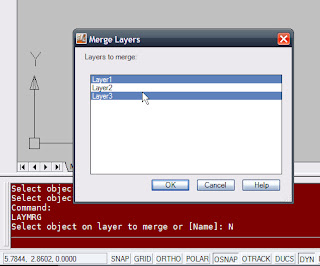 A DIALOG BOX!!! You can now navigate through your layer list here, selecting multiple layers to merge into one! If you do a lot of cleanup of other drawings from many contractors (ie... NO CONSISTENCY even from a single company, believe me), this could save you a ton of time in simplifying drawings.
A DIALOG BOX!!! You can now navigate through your layer list here, selecting multiple layers to merge into one! If you do a lot of cleanup of other drawings from many contractors (ie... NO CONSISTENCY even from a single company, believe me), this could save you a ton of time in simplifying drawings.You still have the option of manually selecting layers if that is simpler...
but, that won't work if they're embedded in blocks or something.
Do keep in mind, as with the Command Line version, you cannot select the destination layer when you're picking, that one is chosen last and separately.











0 comments:
Post a Comment